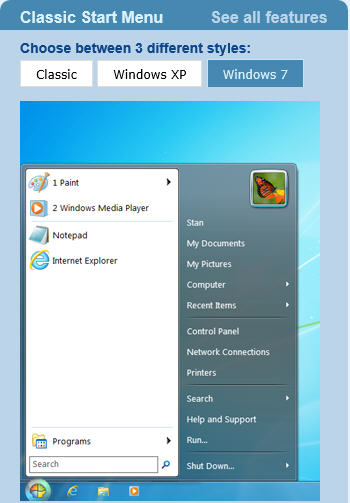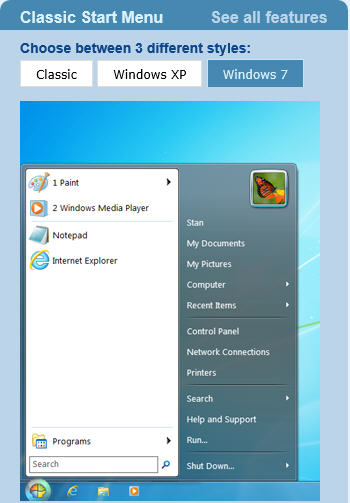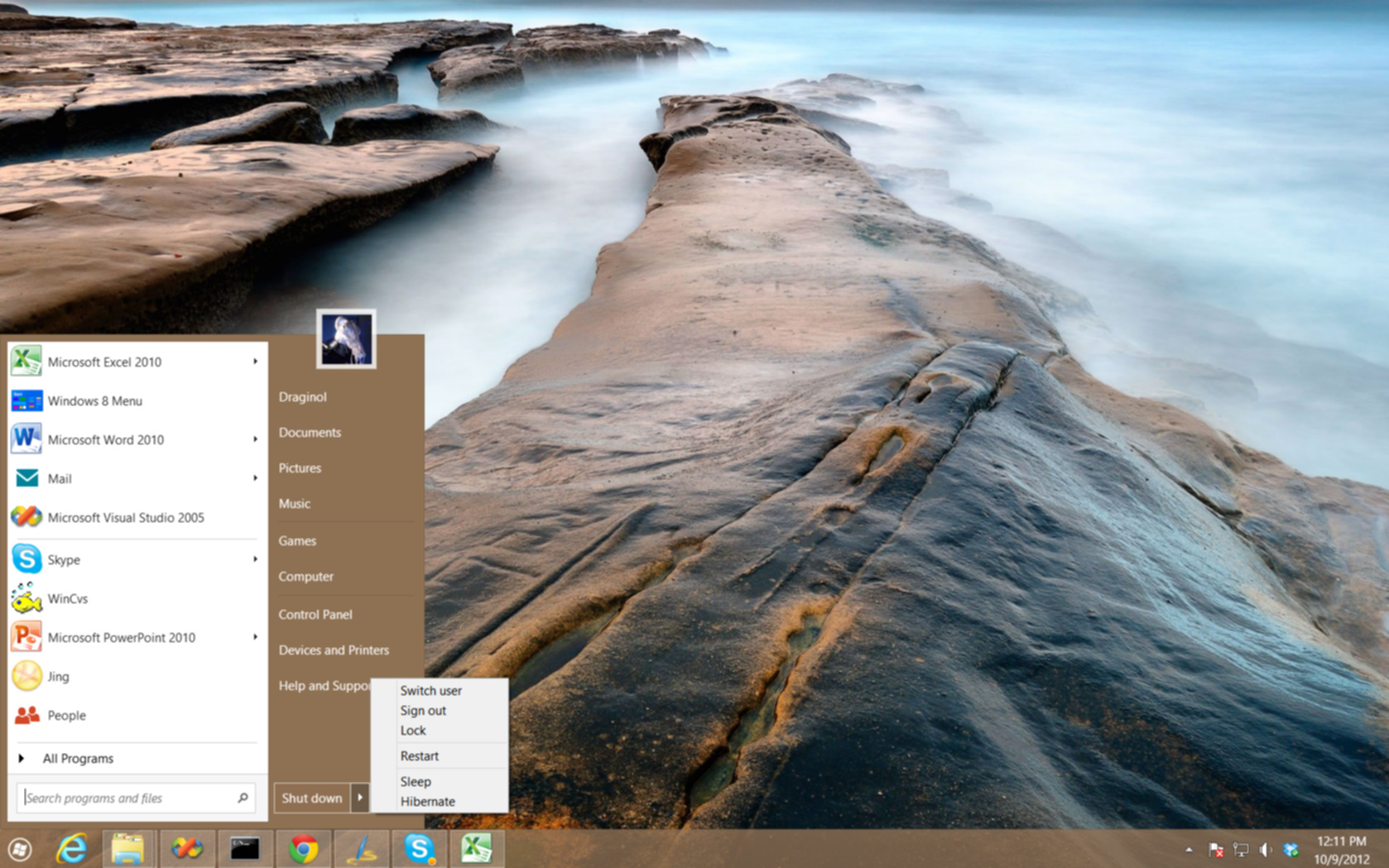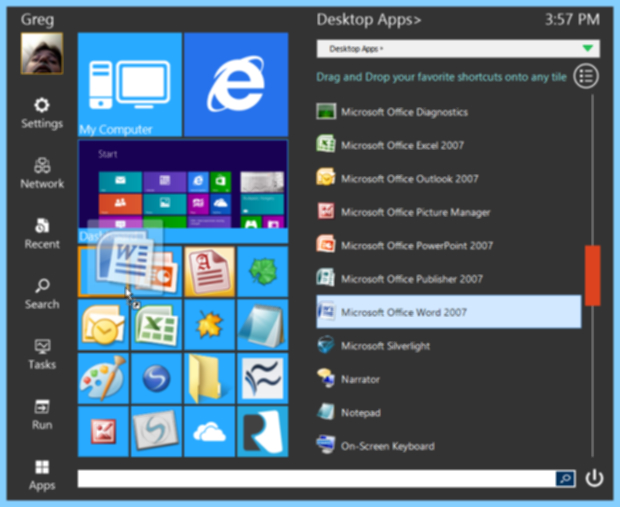A More Familiar Windows 8
By Wayne Maruna
Windows
8 was released to (some would say foisted upon) the public in October,
2012, and immediately came under criticism for the significant
departure from its long established user interface. Gone was the start
button/orb and the start menu. In their place was the “Modern User
Interface” which consisted of a screen full of tiles. The
familiar Windows ‘desktop’ workspace was still there, though you had to
click a tile or a Windows key to get to it, and then you had to circle
back to the Modern UI to initiate an application. Some have
speculated that a general decline in computer sales is due in part to
peoples’ reluctance to accept Windows 8. Microsoft has announced
plans to release an update, called 8.1, later in 2013 (possibly as
early as August) to address some of the concerns.
I’ve got three computers running Windows 8. Like many
folks, my initial reaction to the new operating system was
unfavorable. However, third party developers have come to the
rescue with some low cost or free offerings which, at least for me,
have done away with my biggest gripes, to the point where I am now
quite comfortable running Windows 8, and have no qualms recommending
new PCs equipped with Win8.
What these 3rd
party offerings all do is bring back to the desktop the Start
Button/Orb (or a reasonable facsimile), and also reinstate the start
menu to which we are accustomed. They allow you to configure your
machine so that you seldom if ever have to use the Modern UI if you
prefer not to. On my systems, I skip the log-in screen, bypass the
Modern UI, and boot right to the desktop as I am accustomed.
Quite frankly, I can be running my machines and never know I was
running anything other than an earlier version of Windows. Let’s take a
look at some of these 3rd party add-ons.
Classic Shell (www.classicshell.net) has the advantage of being totally
free. It restores the start button and even gives you a choice of which
version of Windows you’d like the Start Button/Orb and Start Menu to
emulate: XP, Vista, or Win7. It has several configuration options
that control the look and feel of how the desktop intermingles with the
“modern user interface”. The following graphic displays the menu option
to choose the Windows 7 interface emulation.
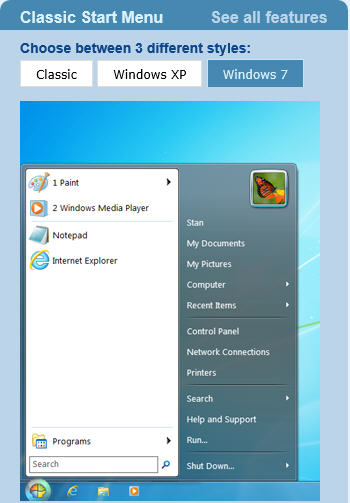
If you don’t mind spending all of $5, you can go to www.stardock.com
and download their Srart8 program that does pretty much what Classic
Shell does. You can actually download the program and use it free
for 30 days. If you like it, you pay the $5 for the registered
copy to keep it operable. Start8 does not give you the option of
choosing to make your start menu look like XP or Vista, but it emulates
Windows 7 so spot-on that it is actually my favorite of the two
utilities. It has lots and lots of configuration options from which to
pick and choose, so it is highly customizable. The following graphic
shows what a standard Windows 8 desktop looks like with the Start8
menuing program in place.
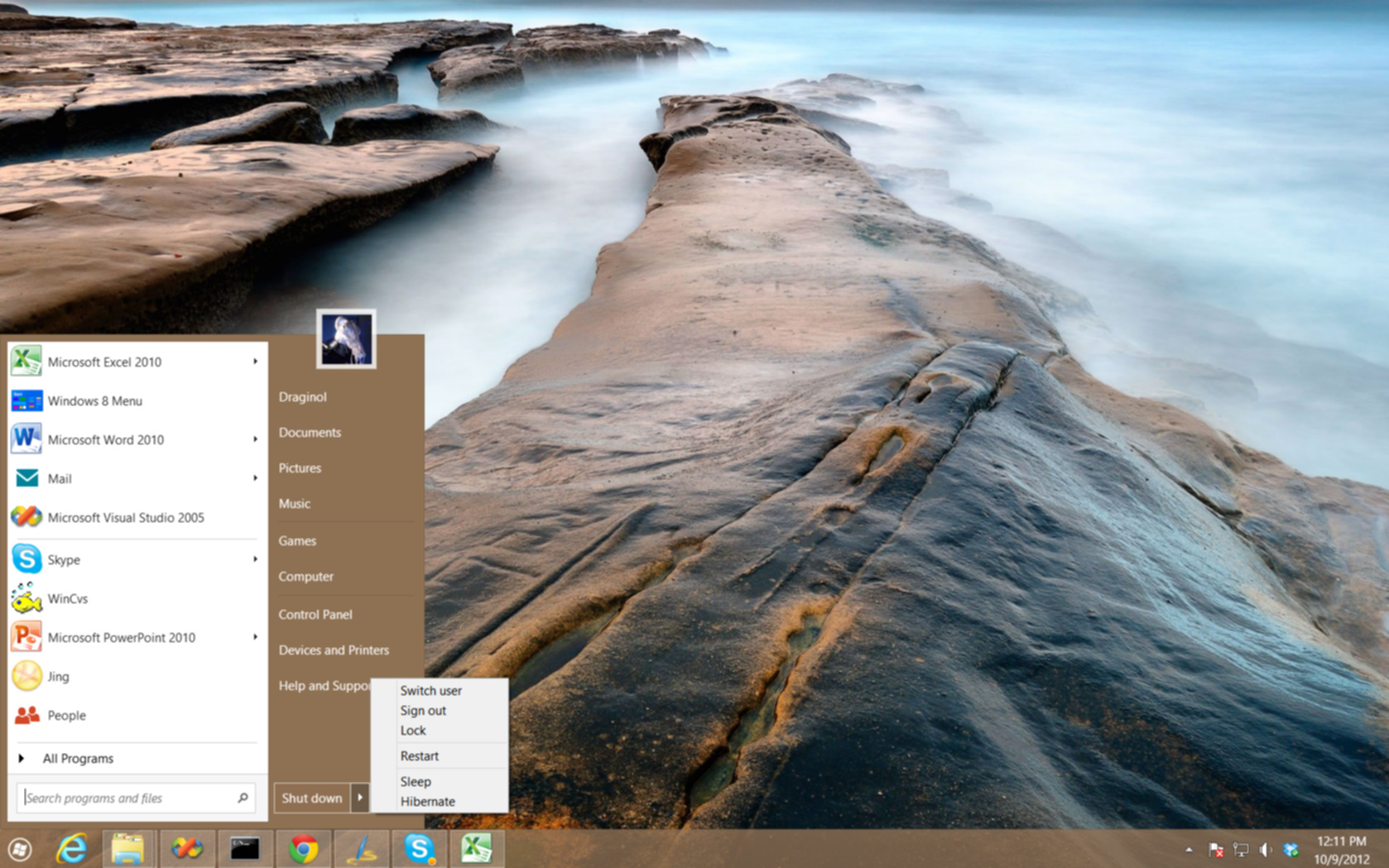
Greg Shultz, a tech writer who covers Windows for Tech Republic, wrote
a lengthy article on another free utility called Start Menu
Reviver. Here is a link to the article: http://tinyurl.com/nazyz9h
. Shultz took the view that while Windows 8 definitely needs a return
of the start menu and start button, a new operating system deserved a
freshened look and feel. That’s what Start Menu Reviver brings to
the desktop. It recreates the start menu and start orb, but with
a look that blends with the Win8 tiles. Start8, mentioned above, also
provides a similar option. Below is a sample of the Start
Menu Reviver interface as taken from Greg's page:
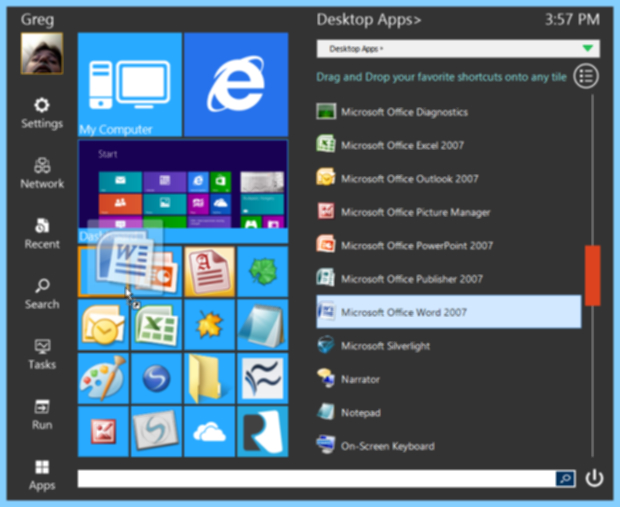
The
above programs are just three of many when it comes to start menu
replacements for Windows 8. Lance Whitney, writing for CNET,
lists eleven such programs, including the three detailed above, in his
article which you can find here: http://tinyurl.com/cujjly7 .
Whitney’s article provides snapshots of how the various programs render
their start menus, so you can decide what appeals to you before
downloading and trying out any of the products. Since the three
above are all either free or provide for a free trial, there’s no harm
in trying one out, and if you don’t like it or want to test another,
uninstall the first program and try another. But be sure to
uninstall the first program before attempting to install a different
one, or you could end up with a mess.
I highly recommend
Start8 or Classic Shell. Whichever you choose, I think you will find
these apps can make the transition to Windows 8 much easier and get you
back to a comfortable and familiar operating environment.